Finding Calva Commands
Calva relies a lot on that VS Code makes it really easy to find commands by opening the command palette: ctrl+shift+p (Windows/Linux), cmd+shift+p (Mac), and then start typing some words (or parts of words) that you think might be in the command.
To leverage this, all Calva commands are prefixed with Calva. As an example, say you want to find commands related to evaluating the top level form. Then you can do this:
- Open the command palette
- Type
calevtop
VS Code will match cal to ”Calva”, ev to ”Evaluate”, and top to ”Top”. It looks like so:

As you can see on the screenshot, VS Code will also reveal the keyboard shortcut for each command. My advice is to make it a habit to try to remember those shortcuts and use them for a more effective workflow.
Now might be a good time to see Calva Top 10 Commands
All the Settings and Commands
Did you know? There is a complete list of Calva settings and commands in the Contributions tab of the Calva entry in the Extensions pane in VS Code.
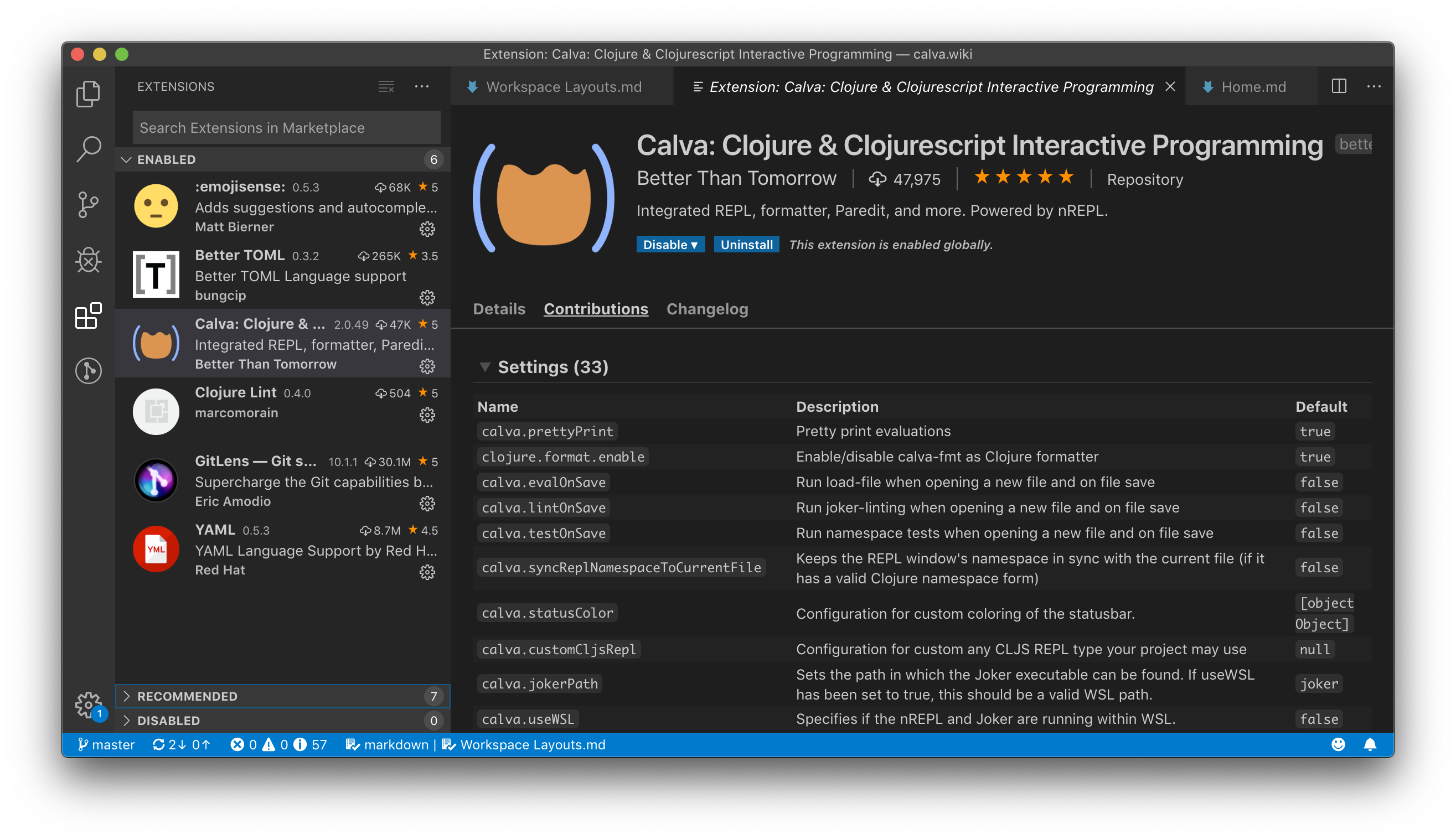
Toggling Keyboard Shortcuts On/Off
The command calva.toggleKeybindingsEnabled can be used to quickly enable and disable (almost) all keyboard shortcuts. This allows you to quickly toggle between Calva keybindings and other keybindings which would otherwise not be available when Calva is enabled. This is particularly useful with the Paredit keyboard shortcuts, whose default shortcuts conflict with the default VS Code shortcuts for textual (non-structural) editing.
By default it is not bound to a shortcut so as not to cause confusion by users unwittingly pressing it, but if this is something you'd like to use often, you may want to bind it to a shortcut.